SEOquake troubleshooting
This section will focus on common problems that our users have come across. This guide will show you what those problems are and how to solve these issues. Currently we have several most annoying problems:
Enabling/disabling SEOquake
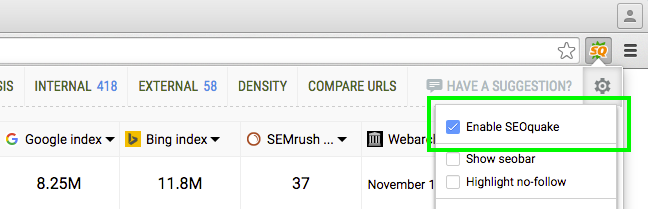
There is a very quick way that users can enable or disable SEOquake from their browsers. The first way to identify if SEOquake is actually enabled is to look at the SEOquake icon within your browser. If it is grayed out, this means that SEOquake is disabled. If you notice the icon colorized, this means that it is enabled.
In order to quickly enable or disable SEOquake, you will first want to click this SEOquake icon. Once you do so, you will see the Panel displayed. Once on the Panel, you can now click the Settings gear. Clicking the Settings gear will reveal a secondary pop up menu showing an “Enable SEOquake” checkbox. By clicking this, you will have successfully enabled SEOquake.
Google captcha page
Some users can become banned from Google because they are requesting too many parameters. The reason this happens is because of the crawl speed set within your settings. If Google is receiving requests for data too quickly, Google will see this as a spammy way or receiving information. Because you are trying to get so much data all at one time, Google sees this as an automated attempt to gather alot of data quickly.
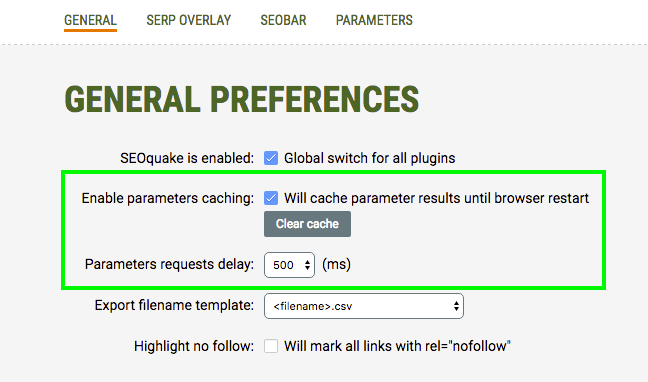
The way to avoid this would be to go into your settings within SEOquake. You can do this by clicking the SEOquake icon and clicking the Settings gear, then Preferences. Once you are on this page, you will then want to find the Enable Parameters Caching section. Here you will want to check the box next to “Will cache parameter results until browser restart”. You will also want to select a request delay of 500 or more. Selecting anything below this can cause a Google ban.
The next step would be to go to the Dropdown Panel Configuration section. Once here, you will want to select the By Request option instead of On Show. This will allow the option to receive parameters once you select the Request Parameters icon as opposed to the On Show selection, which will automatically provide parameters.
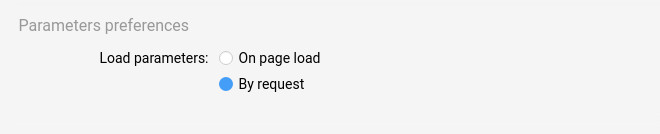
Strikethrough links
You may have found a case where you are on a particular page and come across a link that has a strike going through it. It is important to understand exactly what this strikethrough means.
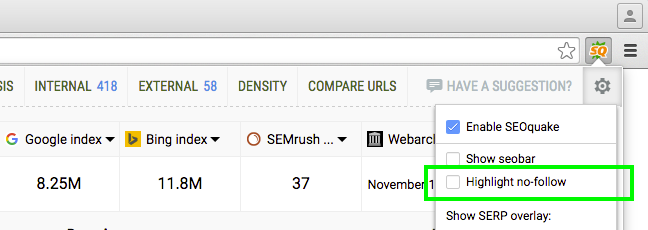
This does not mean that SEOquake is broken or that you are experiencing a bug within SEOquake. This means that the link is a no-follow link. This is a feature of SEOquake that helps assist users wiht quickly understanding if a link is marked with a follow or nofollow tag.
If you wish to disable this feature, this can quickly be done right from the SEOquake icon. First click the SEOquake icon. Then, once you click the Settings gear, you will see the option to Highlight no-follow links. By checking this box you will enable this feature. However, leave this box unchecked if you wish to not have this feature added.
SEOquake won't open
Many users will come to find that if they have not used SEOquake in quite some time, that it will no longer work within their browser. This would be due to our update we conducted on SEOquake. If you have the old version of SEOquake and you try to launch it within your browser, it will no longer work.
This also happens if you do not have auto updates set within SEOquake.
The best way to avoid this would be to make sure you have the most updated version of SEOquake. You can stay up to date on every update that comes out from SEOquake by going to our website: seoquake.com. Otherwise, most browsers will have updates turned on automatically for plugins and extensions.