SERP overlay
When you have done your keyword research, there more than likely have been times where you simply googled a keyword you have been targeting to see who is showing up. And once you review the SERP (Search Engine Results Page), you may see competitors that you want to examine further. But why go through this process one by one when you can get all of the information you need on these competitors right from this same SERP?
The SERP Overlay within SEOquake will be the bar that appears below each SERP result within the SERPs. The SERP Overlay provides you with the parameters associated with each listing. Once enabled, the SERP Overlay will display this bar under each SERP result along with a sidebar section that allows you to sort and export your results.
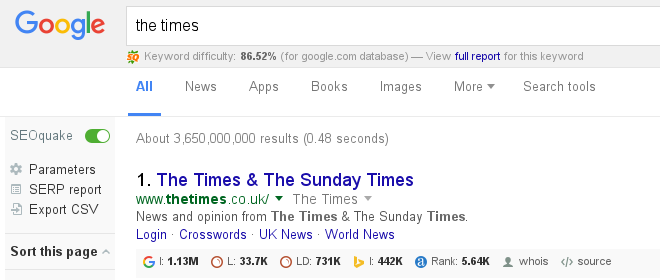
This bar listed under the SERP will provide you with parameters specific to that result. Along with the parameters shown, you also can have a button that you can use to request all parameters values for given SERP result.
![]() Requests parameters values for given SERP result
Requests parameters values for given SERP result
The sidebar gives you the ability to sort your results within the SERPs. You can choose to sort by the any of the metrics shown in the sidebar. These same parameters will be displayed based on the settings you choose under “Preferences”. This will sort the actual SERP listings based on the options you choose. You also have the option of requesting parameters. The icon listed in the sidebar will request the parameters for all of the SERP listings. The icon listed under the SERP would be specific to that given listing. You also have the option to view a SERP report, which will open up a new tab providing all of the parameters for each listing shown within the SERP. You can then view or save this file as a CSV. SEOquake also gives you the locale option to choose what language or country you see results for.
This bar is customizable to provide you with the parameters you wish to see for your results. In order to change the parameters that are displayed for the SERP Overlay you will want to click Parameters buttons. Configuration panel will apear.
Keyword difficulty
Keyword Difficulty allows users to estimate how difficult it would be to seize competitors' positions in organic search with the particular keyword (1-100%). The metric is based on competition between domains that are ranking for the requested keywords in Google's top 20 organic search results.